
(Click the pics to make them bigger)
Hi All! :)
Normally I don't make stuff like this but I haven't seen
anyone make something like these so I decided to give it a try.
Here are 6 hand accessories that you can use for
mostly stories, movies and pictures purposes.
I call them "Dirty, Bloody, Bruised Hands"
cause you can make your sims
look like they have dirty, bloody or bruised hands.
They're recolorable (1 alpha channel)
and you can find them in all category outfits,
for Teen through Elder and for both gender.
And they're Non Default.
There are 5 different types for left hands only
and 1 type for right hand only.
Left Hand No 1: Only 2 Finger Recolorable
Left Hand No 2: Only 3 Fingers Recolorable
Left Hand No 3: Only 4 Fingers Recolorable
Left Hand No 4: Only 1 Finger Recolorable
Left Hand No 5: All 5 Fingers Recolorable
Right Hand: All 5 Fingers Recolorable
You can mix and match right hand
with left hands to make them look different.
You can use the right hand with other accessories except the glove.
And you can use all the left hands with other accessories except the left ring.
Also they have their own custom thumbnails
so you can find them very easy in CAS.
Again, these are recolorable and with the right
color you make your sims' hands look dirty, bloody or bruised.
Enjoy and Happy Simming, Everyone!
NewOne
DOWNLOAD
Link
One-Billion-Pixels
[O.B.P]







++++++++
Model by Me:
Hayden, from here
Custom Content By Me:
Dirty, Bloody, Bruised Hands Accessories
Layered Shirt, from here
Custom Content I used:
Skin by Aikea, from here
Hair by Bosie, from here
Default Eyes by Sims2Time, from here
Necklace by Rose Sims (Free), from here
Piercings by Aikea, from here
Fangs by Aikea, from here
Credits:
Delphy, for CTU Tool
All creators above for creating cool CC! Thankies! :)
Hayden, My model for looking great as a vampire ;)
Featured at MySims3Blog!
My Sims 3 Blog: Dirty, Bloody, Bruised Hands by Newone08




























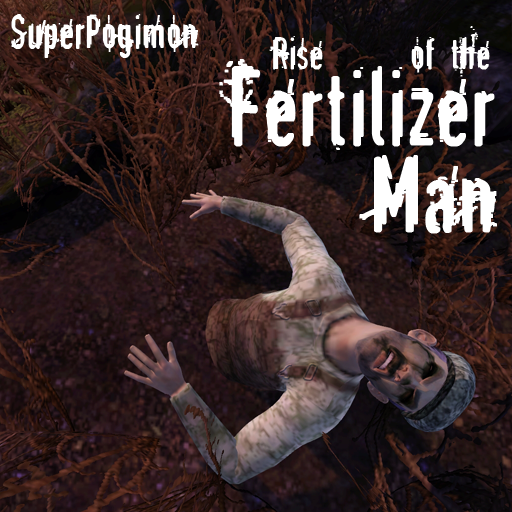











.jpg)
.jpg)
.jpg)
.jpg)
.jpg)





